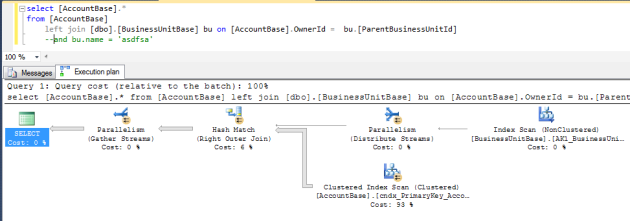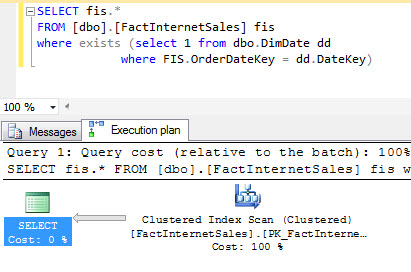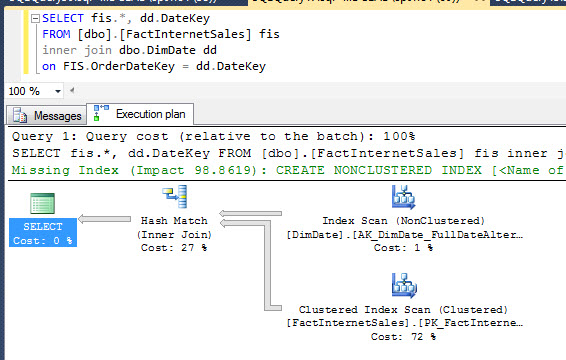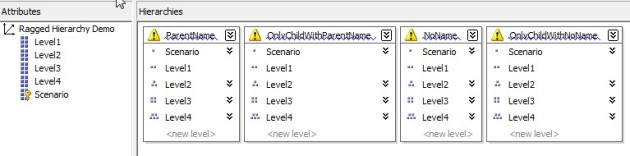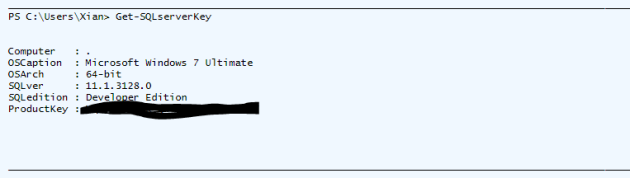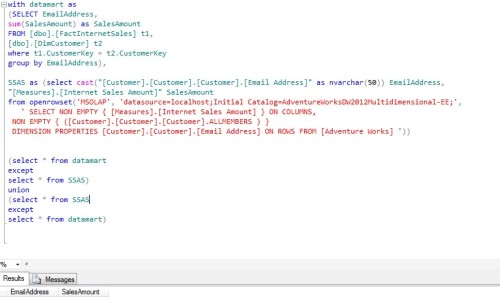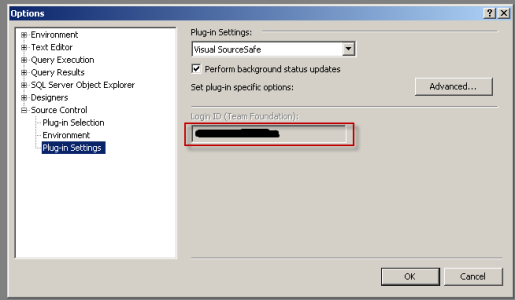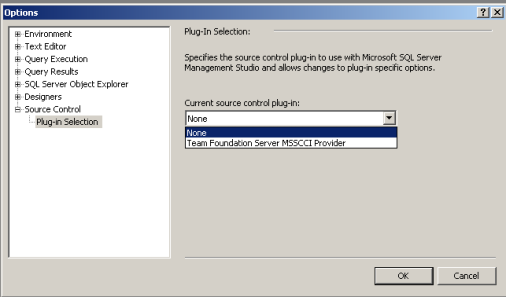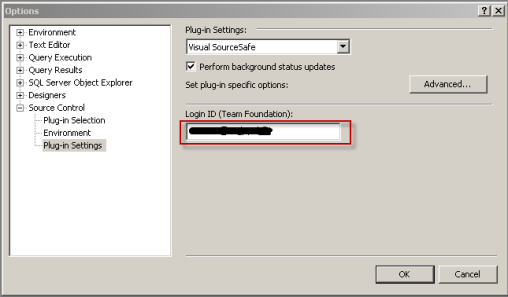In a previous post, I modified an existing script by Jacob Bindslet that retrieves the SQL Server product key stored in the registry. The modified script worked for SQL Server 2012 only. Since then, SQL 2014 and SQL 2016 has been released, and inevitably people will misplace product keys. I’ve decided to cleanup/revise the script so that it can run for all versions of SQL Server 2005 and above.
The script scans through the possible registry locations for the different SQL Server versions, and outputs all keys it finds by version. So far I’ve been able to test it for 2008R2/2012/2014.
## function to retrieve the license key of a SQL 2012 Server.
## by Jakob Bindslet (jakob@bindslet.dk)
## 2012/2014/2016 Modification by Xian Wang (daanno2@gmail.com)
function Get-SQLserverKey {
param ($targets = ".")
$hklm = 2147483650 #HK_LOCAL_MACHINE
$regPath = $null
$baseRegPath = "SOFTWARE\Microsoft\Microsoft SQL Server\"
##SQL2016 130
##SQL2014 120
##SQL2012 110
##SQL2008R2 105
##SQL2008 100
##SQL2005 90
$sqlVersionArray = "90","100","105","110","120","130"
$regValue1 = "DigitalProductId"
$regValue2 = "PatchLevel"
$regValue3 = "Edition"
##loop through all Hosts
Foreach ($target in $targets) {
##loop through all potential SQL versions
Foreach($sqlVersion in $sqlVersionArray) {
$regPath = $baseRegPath + $sqlVersion + "\Tools\Setup"
$productKey = $null
$win32os = $null
$wmi = [WMIClass]"\\$target\root\default:stdRegProv"
$data = $wmi.GetBinaryValue($hklm,$regPath,$regValue1)
if($data.uValue -ne $null) {
[string]$SQLver = $wmi.GetstringValue($hklm,$regPath,$regValue2).svalue
[string]$SQLedition = $wmi.GetstringValue($hklm,$regPath,$regValue3).svalue
$binArray = $null
#Array size is dependant on SQL Version
if([convert]::ToInt32($sqlVersion,10) -gt 105) {
$binArray = ($data.uValue)[0..16]
}
else {
$binArray = ($data.uValue)[52..66]
}
$charsArray = “BCDFGHJKMPQRTVWXY2346789”.toCharArray()
## decrypt base24 encoded binary data
For ($i = 24; $i -ge 0; $i--) {
$k = 0
For ($j = 14; $j -ge 0; $j--) {
$k = $k * 256 -bxor $binArray[$j]
$binArray[$j] = [math]::truncate($k / 24)
$k = $k % 24
}
$productKey = $charsArray[$k] + $productKey
If (($i % 5 -eq 0) -and ($i -ne 0)) {
$productKey = "-" + $productKey
}
}
$win32os = Get-WmiObject Win32_OperatingSystem -computer $target
$obj = New-Object Object
$obj | Add-Member Noteproperty Computer -value $target
$obj | Add-Member Noteproperty OSCaption -value $win32os.Caption
$obj | Add-Member Noteproperty OSArch -value $win32os.OSArchitecture
$obj | Add-Member Noteproperty SQLver -value $SQLver
$obj | Add-Member Noteproperty SQLedition -value $SQLedition
$obj | Add-Member Noteproperty ProductKey -value $productkey
$obj
}
}
}
}
##Dummyproof local execution for people who don't PowerShell
Get-SQLserverKey